Getting Started on BitClout
The day you became better at BitClout
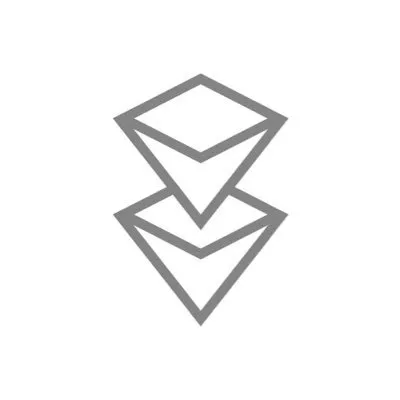
BitClout Logo (bitclout.com)
This post was written in collaboration with Rick Wall at BitClout Analysis. Visit www.bitcloutanalysis.com for more great tutorials and how to guides on BitClout. Rick Wall’s BitClout username is @RickWall and you can find me on BitClout @joelnorthrup.I went from being bad at BitClout to great at it after listening to one Clubhouse. I couldn’t believe how simple it was. I’ll tell you the main tricks here so you won’t have to find one live.
And if you prefer video instead. Scroll all the way to the bottom and there is a two minute video and a 90 second video walking you through a sign up live.
How do I join BitClout?Click here: BitClout Link
Then here:
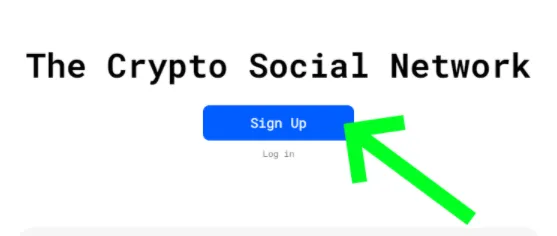
And you will get a twelve word seed phrase.
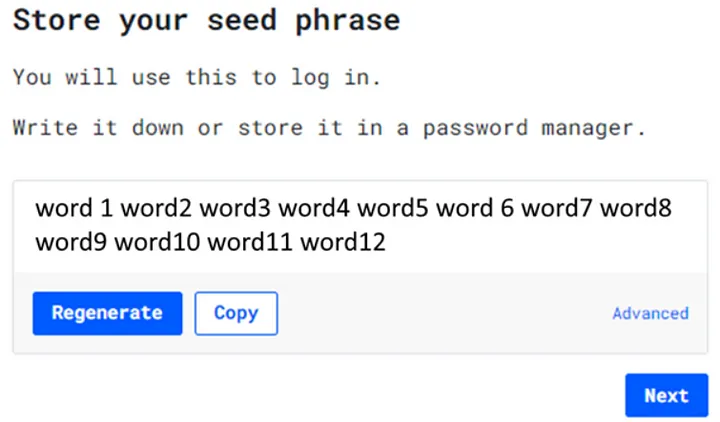
You’ll get a phrase more creative than “word1” thru “word12” Your unique seed phrase is your log in. The only log in. Write it down. Yes, physically write it down. Paper and pen. And save it in a password manager. Its that important. BitClout is special and there is no password reset.
Got it saved, safe and secure? Good. Then click that Next because you’re about to use it.
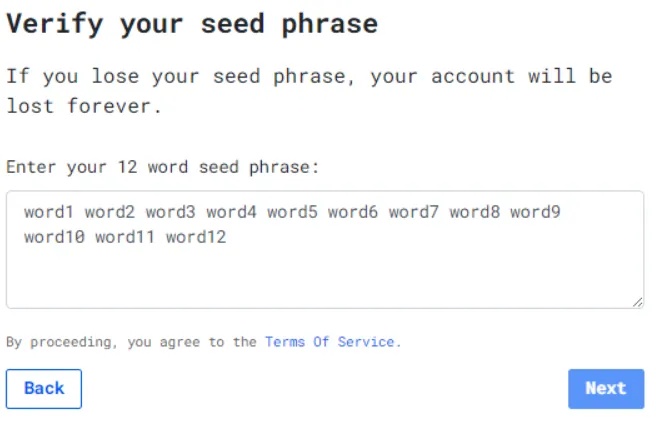
Type it in. Easy. Then Click Next.
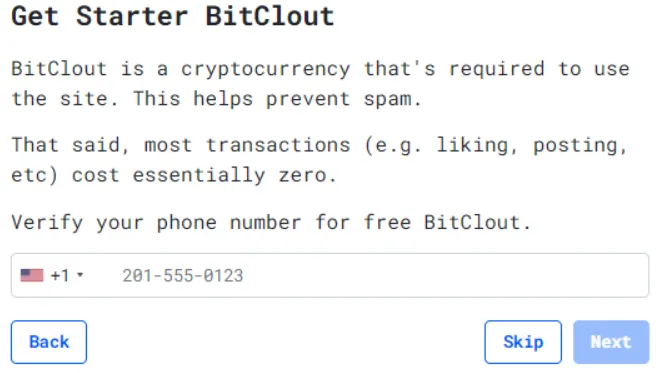
Put in your phone number. A real phone number. One you can receive text messages on. And no, a google voice or other internet generated phone number won’t work because BitClout checks. If you don’t have a real phone number, there is a way around this, and we’ll go over that in the upcoming HowToBitCoin article.
So put in your phone number and click Next
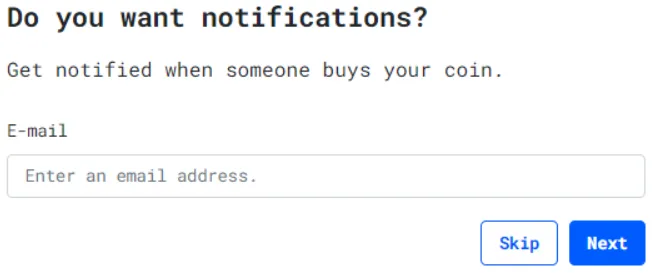
Optional — put in your email. You won’t actually receive notifications, because BitClout isn’t doing that yet. This one is your choice — but as Good as BitClout is — you may want those notifications later on. I do. Either way, you’re clicking Skip or Next.
Profile timeThis is what you’ve been waiting for — Picking out your username and filling out the profile. Here’s how I filled out mine:
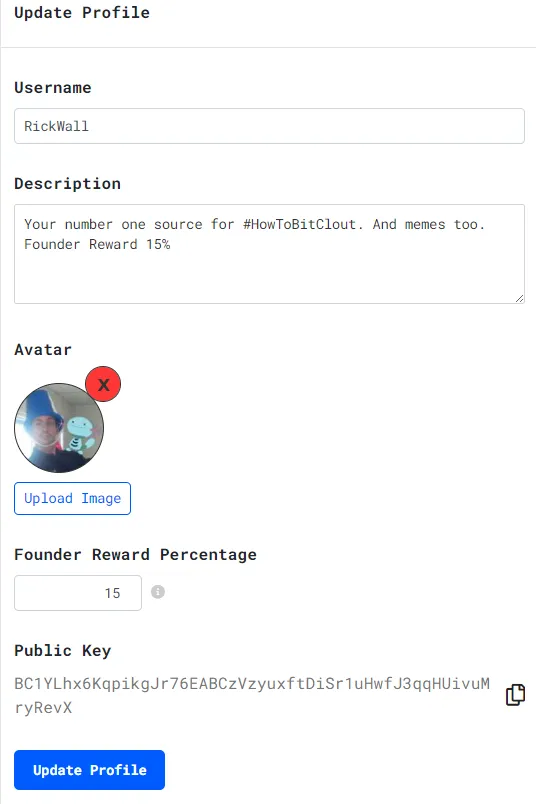
There’s six things here and they are all easy.
Username is how everyone will refer to you on the platform — the same way other social media works. If you can make your BitClout match your other social media — great!
Description is a sentence or two that everyone sees when they click your profile. It can be anything. Have fun.
Avatar is the picture everyone will see when you post clout, or send a message. For now, you need a low resolution image, so if you can’t use that HD one you normally do — try taking a screenshot of it until it works.
Founder Reward Percentage is the percentage of every dollar you get whenever people want to make/buy your CreatorCoins aka “You” coins. Its like a tax you get to claim. Mine is at 15%. That means when someone wants to spend $100 on RickWallCoin (and who wouldn’t want to amirite?) then of that $100 they get $85 of RickWallCoin and I get $15 of RickWallCoin. Yours will work the same way with your FounderRewardPercentage.
“What should I set mine at?” The default is 10%. Beginners will want to set their’s higher, I wish I had set mine at 50% to start off — but we’ll get into the gamification of CreatorCoins in a different article.
Public Key this is your BitClout “address”. Its like an email or a snail mail address, but only for $BitClout (the dollar sign means the currency instead of the site itself) . If you already have friends on the BitClout site and they want to send you $BitClout, this is the address they will need.
Now that you’ve got it — click the blue “Update Profile” at the bottom.
Awesome! What’s the first thing I should do on BitClout?
Buy your own coin. I cannot stress this enough — YOU SHOULD BUY YOUR OWN COIN FIRST. Even before you tell your friends you just joined BitClout and that they should too — before you post your first “clout” — before anything else — you should buy your own coin first. Not doing that was my biggest regret. But you’re reading this and ahead of the game.
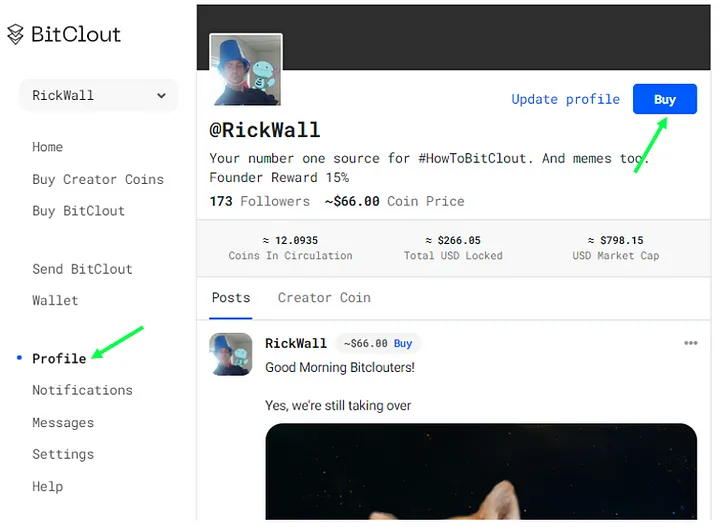
First Click “Profile” on the left column. That will take you to your profile page. Then click the blue “Buy” button.
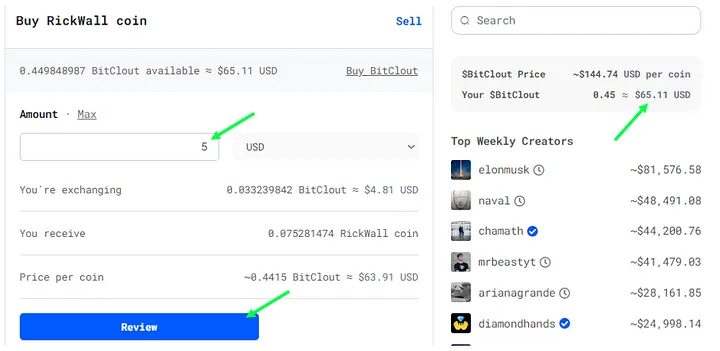
You will see something like this. Your screen will show around $7 worth of $BitClout in your account in the upper right. That’s free $$$ and BitClout’s gift to you. And you should use most, but NOT all of it, to buy your own coin. If you have $7 of free then you should use about $5 to buy you own coin. You always want to save a little bit of $BitClout — never zero — in your pocket for technical reasons will get into in another article.
Your screen may also have a fourth line that says something like this with whatever your username is on BitClout.

That’s from the Founder Reward Percentage we talked about. You can ignore it here because your tax is going to you. So put in $4 or $5 into the Amount box and click Review.
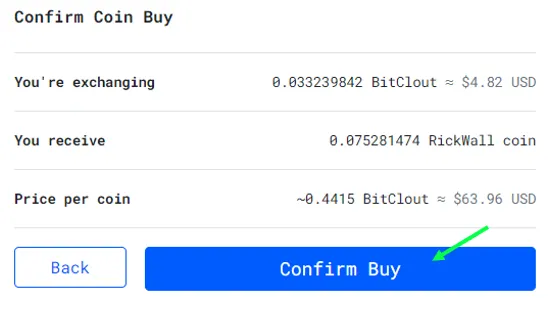
This shows the number of coins you’re getting. You will be getting a lot more than I’m getting here. And again, your screen may have a extra line like the one below

Just like last time, that’s the Founder Reward percentage and you can ignore it since you’re paying it to yourself. So click Confirm Buy. You’ll get a cool little animation — not gonna spoil it for you.
Congratulations — you just became better at BitClout and avoided all the mistakes I made when I got started.
So what’s next? A lot of fun and we’ll discuss it all like how to get more $BitClout, how the pricing system works, how to make money off of BitClout and more in other articles!
Video
Many people enjoy a video walking them through an article like this real time. So here’s two.
1.How to Join BitClout
- Buy your own BitClout Coin